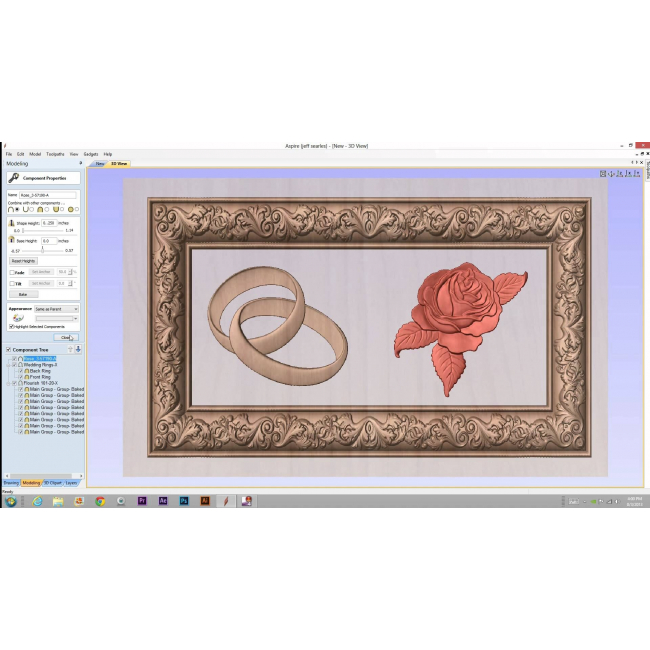Aspire V10 by Vectric
Aspire also has tools to let you transform 2D sketches, photos, drawing and digital artwork into detailed 3D relief models and then to calculate 3D Roughing and Finishing toolpaths to accurately cut these shapes.
Aspire by Vectric
Aspire is built on the same platform as Vectric's VCarve Pro software, sharing the intuitive interface and ease of use for production design and routing. In addition to the powerful drawing and production routing tools of VCarve Pro, Aspire also has tools to let you transform 2D sketches, photos, drawing and digital artwork into detailed 3D relief models and then to calculate 3D Roughing and Finishing toolpaths to accurately cut these shapes.
Aspire is used by a wide variety of businesses and individuals to create a large range of products that include decorative panels and doors, ornamental flourishes, custom millwork, architectural moldings, dimensional signage, carved company logos, custom gifts and awards, plus many more applications.


Aspire's unique 3D component modeling coupled with the comprehensive set of 2D design and editing tools make it easy to work with existing 2D data or imported 3D models as well as giving you the ability to create your own 2D and 3D parts from scratch.
Please explore the Aspire pages to find out more about how the program works, watch an overview of the program, see a detailed list of features, read about customers using Aspire and ultimately download the free trial version to see for yourself how powerful the software really is.
What's New in Aspire V10
Node Editing
Node editing can now be performed on multiple vectors selected at the same time. Making it easier to access all the nodes and spans in your job for multiple editing, without having to access each vector individually.


We have also added the ability to transform your vectors directly from the span itself allowing you to drag individual spans and change their shape in the case of arcs and Beziers or moving the whole span in the case of lines for a much easier, intuitive workflow to get you to the shape you want.
In cases where you have two open vectors, you can select the endpoints of each vector and join them together whilst remaining in node edit mode using the right-click menu, you can then join them with a straight line, a curve or the midpoint between the two.
Maintain Object Rotation
When rotating and scaling objects, the original bounds are now maintained. Allowing you to scale rotated objects along their axes more easily and intuitively. When we scale the size of a rotated object we can now scale the part in line with the rotated bounds of a selected object.


To accommodate this enhancement, we’ve also updated various transformation tools to include the rotated bounds when making transformations to a rotated vector, For example;
In the move tool we can now move objects relative to their rotated bounds.



Bitmap Improvements
When importing bitmaps you now have the ability to rotate it directly in the software using the rotation handles on the corners of the image.

Font List Favourites
The font list in both the ‘create text’ and ‘create text within a vector box’ form will now save the 5 most recently used fonts at the top of the list to allow quicker selection of frequently used fonts, that way you save time searching for your favorite fonts.
The number of recently used fonts displayed can easily be edited in the program options form to a number you are happy with.

Welding Text
The welding tool includes the welding of text objects all at the click of a button! Which is perfect for overlapping style fonts.
Simply select your text, use the weld option where it will keep all of the internal regions of the text characters.
You also have the option to keep or replace the original text object.

Dynamic Text on a Curve
When text is placed on a curve, its anchor can now be freely moved, rather than being limited to the standard three predefined locations of left right and center, we can now move the anchor to give us much greater control of the position of the wrapped text.
Another enhancement we have made is that the wrapped text can be detached from the original curve and still be re-worked in the wrap text form, where it remembers the original settings of the wrap if you wanted to make further changes.

Add Side Length to Polygon Tool
We have added an extra option in the draw polygon form where you are now able to create a polygon by specifying the length of a side. For example, if you want to create an equilateral triangle where all the sides are 2 inches long you can simply specify this in the form and the software will create it.

Shape Editing Shortcut
We have added a shortcut to quickly get you into a shape form for further editing. If a vector is selected which is able to be modified using one of the shape drawing tools, (circle, ellipse, rectangle, polygon or star) then by simply pressing 'E' on the keyboard the software will now automatically open the correct shape creation tool for the selected shape.

Space Selection Behaviour
The space selection controls in the alignment tools form will now maintain the X or Y ordering of any selected vectors and space them between the top and bottom or left and right items in the selection, regardless of what order we selected the vectors in.

Design & Make Bundle Selection
When upgrading or purchasing version 10 you are entitled to select one free model project worth $55 courtesy of our sister company Design & Make that you can use in the software.
At the point of purchase you have a one time opportunity to purchase any of the full collections at a discounted price. Where there are four themed model collections to choose from that have been professionally created and are ready to use on your CNC.

New 2D Clipart VCarve
We have added over 40 new pieces of 2D clipart to help you get started with all sorts of projects. You will find game layouts and molding profiles for use with the molding toolpath, as well as a selection of stylized words which would be perfect for VCarving.

Copy Dragging of Components
Easily copy components into other levels of your job by simply holding down the ‘Ctrl’ key on your keyboard whilst dragging the component into a different level ensuring that your assembled part.

Level Clipping
The level clipping mode makes it easy to constrain the model you are creating to a chosen boundary. Use vectors to define your boundary and the contents of your level are dynamically clipped so that only what lies inside the vectors is kept. This makes it simpler to assemble different models and allows you to rearrange your components and see the results of clipping in place.

Photo VCarving Toolpath Strategy
Use the PhotoVCarving toolpath strategy to convert photographs and images into toolpaths producing stylised engraved designs. The created toolpaths engrave a series of lines at different depths to produce the desired image.

Tool Database
The tool database has been given a significant overhaul. You can now add parameters relevant to different machines or materials.
For example if you use the same tool, but want different speeds and feeds for different materials, you can now adjust the parameters based on the material you're using.
Once your materials are set up and you are ready to machine, you can filter the tools so that you only see the ones that are compatible with the material you're using.
Use the new tool naming mechanism to consistently name your tools. Ensuring that the tool name always matches the tool dimensions. It even supports displaying inch tools correctly.
You can now view the chip load on the tool from within the software.



Online Tool Database
It is now easy to share your tool database across the machines you use. The new tool database can be synced with your online V&Co Account so that changes made to the tool database on one machine are reflected across your other running instances.

Optimizing Clearance Tools in VCarve Toolpaths
The VCarve toolpath now supports multiple clearance tools for more efficient area clearance. This can help shorten machining time and reduce tool wear. Using multiple tools means you can use a much larger area clearance tool, and intermediate V-Bit tools to ensure that the fine detail tool only needs to remove the smallest amount of material possible.

Depth First Roughing
The roughing toolpath strategy has been enhanced to add an additional ordering type. The ‘depth-first’ option can now be chosen. This strategy machines regions to the desired depth and then moves onto the next region rather than machining all the regions to a fixed level. For models with distinct separate regions, this can be much quicker and result in significantly fewer air moves.

Toolpath Groups
Toolpaths can now be grouped within the toolpath tree. Organize your toolpaths into logical groups to make managing complex jobs more straightforward.

Rotary Toolpath Projection
Toolpaths in rotary jobs can now be projected even if they fall outside of the job. This allows for easier creation of spiral toolpaths.

Material Importing
New material textures can be easily added to the software. If you have a picture of the material you want to add you can just select ‘add new texture’ from within the appearance drop down menu to use that image for the material texture.

Tab Resizing
The toolpath tab is now resizable. Expand it to fit even the longest of toolpath names.

Default File Dialogs
You can now use different settings for default file locations. Choose to have the software remember specific locations for specific actions, e.g. always open images from my `pictures` directory. Or you could choose to always open the file dialogs in the folder of the current project.

Apply Templates to All Sheets
Loading a template will now ask if you want to apply that template to every sheet in the job. Any toolpaths generated will be prefixed by their sheet number and grouped in the toolpath tree.

Lithophane Preview
The lithophane preview mode provides a simple way to visualize the lithophane effect on your simulated toolpaths. Just enable the mode from within the simulation and use the slider to adjust the brightness to suit.

VCarving Text & Intersection Detection
Text is welded automatically with the Welding Tool before being V-Carved without it actually affecting the text object. Making the process quicker, this also avoids issues arising when characters intersect with each other.
Another improvement that we have added to the VCarve Toolpath is the ability to detect and warn users about the presence of intersections within the selected vectors, where the software will prompt you on calculating the toolpath to run the Vector Validator to help locate problematic areas. Within the Vector Validator the software will automatically put you into VCarve mode where the software will ignore the intersections that would be welded by the toolpath itself. And focus on areas outside of the VCarving mode, helping you locate the issues before the toolpaths are simulated.

Post Processor List Favourites
When you save out toolpaths we have made it easier to locate your favourite posts where the post processor list will now save the 5 most recently used post processors at the top of the list allowing for quicker selection of frequently used posts!

Integrated Help
Help for all forms can now be found using the integrated help function, which can be found if you click on the question mark icon on the top of each form to get the help for that specific function.

Features
- 3D Component design from 2D vectors
- Texture Area - Tilable textures from 3D models
- 3D Texture models from image files
- Import 3D files - STL, DXF, OBJ, SKP, V3M, CRV3D, 3DCLIP
- Interactive 3D editing - sculpting, blending & smoothing
- 3D Roughing and Finishing Toolpaths
- Large collection of 2D and 3D clip art files (over 1300) including Panels, Weaves, Textures and 150+ 3D models from Vector Art 3D, alone worth over $5000
- Installation DVD that includes over 35 hours of high quality Video Training Tutorials and a 390+ page Reference Manual
- All the 2D Drawing, design and layout tools available in VCarve Pro - layer control, guide lines, Snapping, rulers etc.
- Text editing with single stroke fonts
- True Shape Nesting maximizes material usage
- Import 2D vectors: DWG, DXF, EPS, AI, PDF, SKP, SVG etc.
- Import 2D Images: BMP, JPG, TIF, GIF, PNG etc.
- Export 2D and 3D files: DWG, EPS, AI, SVG, STL, TIF, etc.
- Interactive vector sizing, positioning, node editing
- Wrapped Rotary axis machining
- Moulding Toolpaths - to create constant cross section profiles, arches, frames etc.
- VCarving and 3D Engraving Toolpaths
- 2D Profiling with interactive tab hold-down, leads, ramping and other options
- Raised 3D Prism machining
- Auto-Inlays with multiple inlay options
- Fluting Toolpaths with ramp in/out options
- Pocketing toolpaths with efficient multi-tool options
- Drilling with peck cycle option
- Beveled Letters
- User definable, shaped Form Cutters
- Project toolpaths onto 3D shapes and curved surfaces
- Tiling of toolpaths to cut large jobs in sections on smaller machines
- Toolpath Templates to automatically apply commonly used strategies and settings to new designs
- High quality multi-color Toolpath Preview for part verification and customer approval
- Job Setup Sheets
Key Strengths of Aspire
Aspire's single interface for 3D component design and machining makes it easy and logical to draw and build 3D component models, plus calculate combinations of 2D and 3D toolpaths to machine high quality projects.
The emphasis on ease of use not only includes the interface and work-flow of the software but has also been carried through into the training materials. Aspire ships with over 30 hours of tutorials based on real-world examples that cover all aspects of using the program. The videos are accompanied by the associated files that allow users to watch and work through the training materials at their own pace.


Aspire has a unique interactive approach to assembling 3D component models that makes it easy to change the shape and characterisitcs of individual parts of the job and build up complex designs using simple sets of 3D shapes. Flexible design tools allow components to be edited - moved, scaled, resized, rotated, tilted, faded and distorted at any time without having to recreate the component.
Building 3D shapes from 2D vectors with the interactive 3D shape modeling tools make it easy to experiment with different settings and results. Changes to shape, height or inclination are instantly updated in the 3D view showing exactly what the final result will look like. This takes the guess-work out of creating high quality models.
Aspire lets you dynamically edit 3D components using the mouse as well as giving you the ability to enter specific values to manipulate the part. The 3D model preview allows 3D components to be displayed in different material types or colors to produce realistic results for customers quotations, web site content or including in your martketing material etc.
Aspire's ability create or edit 2D and 3D data coupled with the comprehensive set of toolpath strategies gives you the ability to choose the most efficient ways to make 2D parts, 3D carvings or jobs which combine both with your CNC.
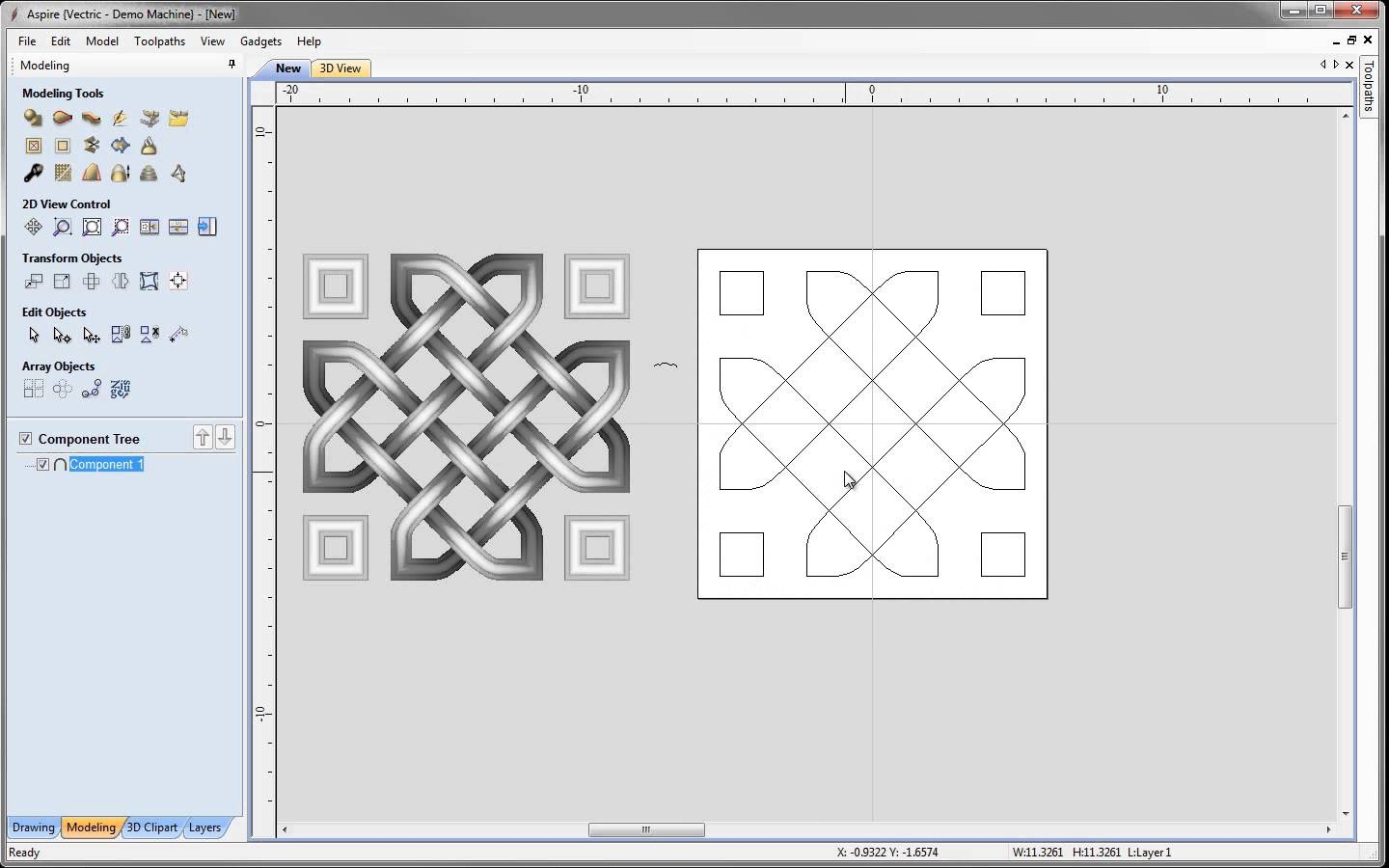
Setting up Vectric sofware for use with Inventables machines
This short video by our resident CNC expert, Joe, covers the process of adding a post processor to Cut2D Pro by Vectric. A post processor lets Vectric know how to break down a drawing or schematic into gcode for the CNC to understand.
This process is the same for any post processor but in this video Joe explains how to install the post processor for Easel, Inventables' carving software.
Business Benefits
Get the most from your CNC by being able to create and cut a wider variety of 2D and 3D parts.
Offer your customer a range of cost options from budget 2D designs to higher value 3D products.
Take advantage of the free 2D and 3D Clip Art files supplied with Aspire including Panels, Weaves, Shields, Texture Area Tiles, Organic Textures and 150+ models from Vector Art 3D worth Over $5,000
Customize parts to create unique products for individual customers.
Save time and money by re-using previously created 2D vectors or 3D models as Clip Art in other jobs
Use the large range of tutorials to learn new skills for use on your CNC and to create samples to help demonstrate and sell your capabilities.
Not only increase your skill-set and productivity but also your job satisfaction and enjoyment of using your CNC Router.
| Manufacturer | Vectric |
|---|